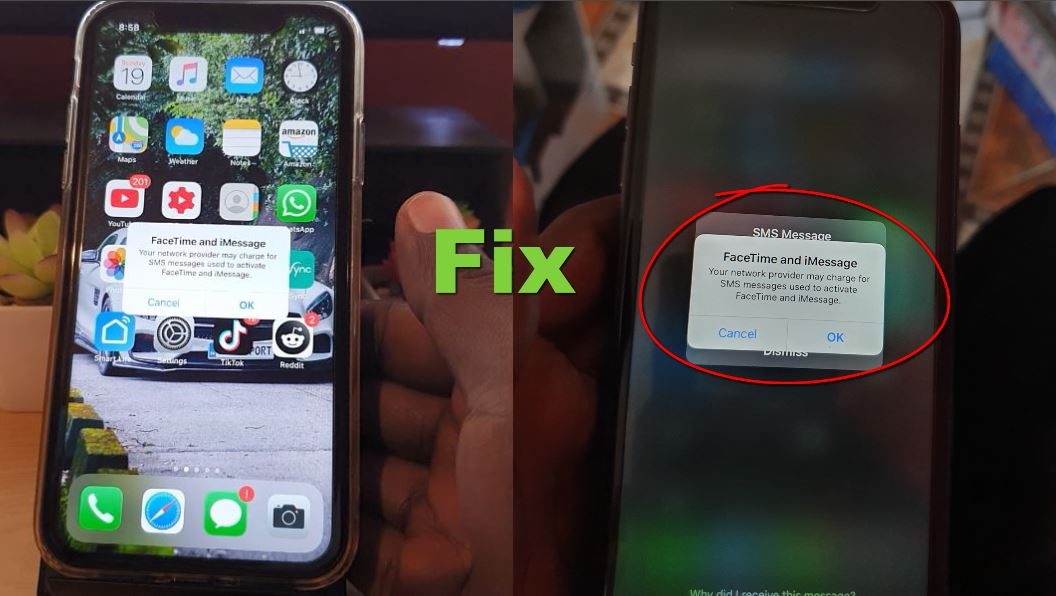Introduction
iMessage, Apple’s proprietary instant messaging service, has transformed the way we communicate in the digital age. Its seamless integration across the Apple ecosystem has made it the go-to choice for millions of users. However, there come occasions when a Sign Out Of iMessage account becomes necessary. Whether it’s for privacy reasons, device transitions, or troubleshooting, this comprehensive guide will take you through the detailed steps of signing out of iMessage on your iPhone, iPad, or Mac. We’ll delve into the reasons behind this action and address common concerns along the way.
The Importance Of Sign Out Of iMessage
Before we get into the technicalities of signing out, it’s crucial to understand the significance of this action:
Privacy Preservation
In an era where data privacy is paramount, there are times when you need to safeguard your personal conversations. Sign Out Of iMessage ensures that your messages remain confidential, especially when you’re sharing your device or passing it on to someone else.
Seamless Device Transition
When you’re upgrading to a new Apple device or replacing an old one, it’s essential to sign out of iMessage on your old device. Failing to do so can lead to synchronization issues and confusion regarding message delivery between devices.
Effective Troubleshooting
While iMessage is generally reliable, occasional glitches can occur. Signing out and signing back in can often resolve minor issues, such as messages not syncing or sending errors.
Now that we’ve established the importance of signing out, let’s explore how to do it in detail.
How To Sign Out Of iMessage On iPhone And iPad
Step 1: Launch The “Settings” App
- Begin by unlocking your iPhone or iPad and locating the “Settings” app, recognizable by its gear-shaped icon. It’s typically found on your device’s home screen.
Step 2: Access The “Messages” Settings
- Within the “Settings” app, scroll down to find and tap on “Messages.” This is where you can configure your iMessage settings.
Step 3: Navigate To “Send & Receive”
- Inside the “Messages” settings, look for and tap on “Send & Receive.” This section allows you to manage the accounts associated with iMessage.
Step 4: Select Your Apple ID
- At the top of the screen, you’ll see your Apple ID listed. Tap on it to access further options related to your iMessage account.
Step 5: Initiate The Sign-Out Process
- A pop-up window will appear, prompting you to confirm your action. Tap “Sign Out” to proceed. You might need to enter your Apple ID password for security verification.
How To Sign Out Of iMessage On Mac
Step 1: Launch The “Messages” App
- On your Mac, open the “Messages” app. You can find it in your Applications folder or use Spotlight search for quick access.
Step 2: Access “Messages Preferences”
- Click on “Messages” in the top-left corner of your Mac’s screen to access the Messages menu.
Step 3: Open “Preferences”
- From the dropdown menu, select “Preferences.” This is where you can fine-tune various settings for the Messages app.
Step 4: Navigate To The “iMessage” Tab
- Within the Preferences window, you’ll find several tabs. Click on the “iMessage” tab to access iMessage-specific settings.
Step 5: Begin The Sign-Out Process
- Click on the “Sign Out” button to initiate the sign-out process. You may be asked to confirm your decision and enter your Apple ID password for security reasons.
After Signing Out: What To Expect
Signing out of iMessage triggers several changes and consequences:
Fate Of Your Conversations
Your previous iMessage conversations remain intact on your device. However, any new messages sent to your Apple ID won’t be delivered to your signed-out device. Instead, your device will revert to sending and receiving standard SMS messages, indicated by green bubbles.
iMessage Deactivation On The Device
Signing out effectively deactivates iMessage on the specific device from which you’ve signed out. As a result, you won’t receive iMessages on that device until you sign back in.
Transition To Text Messages
In the absence of iMessage, your device will rely solely on standard text messages, identified by green bubbles in your messaging app. Keep in mind that this change may impact your texting costs if you don’t have an unlimited texting plan.
Common Questions And Troubleshooting
Temporary Sign-Out
Yes, Sign Out Of iMessage is not a permanent commitment. You can sign back in at any time using the same Apple ID and password, allowing you to take a break from iMessage without losing your message history.
Device-Specific Sign-Out
Absolutely. One of the advantages of Apple’s ecosystem is its flexibility. Signing out on one device won’t affect other devices connected to your Apple ID. This gives you the flexibility to manage iMessage independently on each device.
Troubleshooting Sign-Out Issues
While Sign Out Of iMessage is generally straightforward, you might encounter occasional challenges. Here are some troubleshooting tips:
a. Check Device Software
Before signing out, ensure that your device’s operating system is up to date. Software updates often include bug fixes and improvements that can resolve issues.
b. Ensure A Stable Internet Connection
A stable internet connection is essential for both signing out and signing back into iMessage. Verify that your Wi-Fi or cellular data connection is strong and reliable.
c. Enter The Correct Apple ID Credentials
Accuracy is crucial in the world of digital authentication. Double-check that you’re entering the correct Apple ID and password when signing in or out. Typing errors or forgotten credentials can lead to authentication problems.
Conclusion: Navigating The Complexity Of iMessage Sign-Out
In the ever-evolving landscape of digital communication, iMessage stands as a beacon of Apple’s commitment to delivering seamless and secure messaging experiences. Yet, it is you, the user, who holds the power to initiate the journey of signing out when necessary. This comprehensive guide has not only equipped you with the knowledge and practical steps to perform a sign-out but has also revealed the motivations behind this action.
Whether you find yourself transitioning to a new Apple device, seeking a temporary escape from the digital hubbub, or safeguarding the privacy of your conversations, Sign Out Of iMessage grants you control. Remember, it’s not a farewell but a pause in your digital voyage. You retain the power to return, to reconnect with iMessage whenever the time is right. In the realm of iMessage, the choice to sign out and the decision to sign back in are, ultimately, in your capable hands.